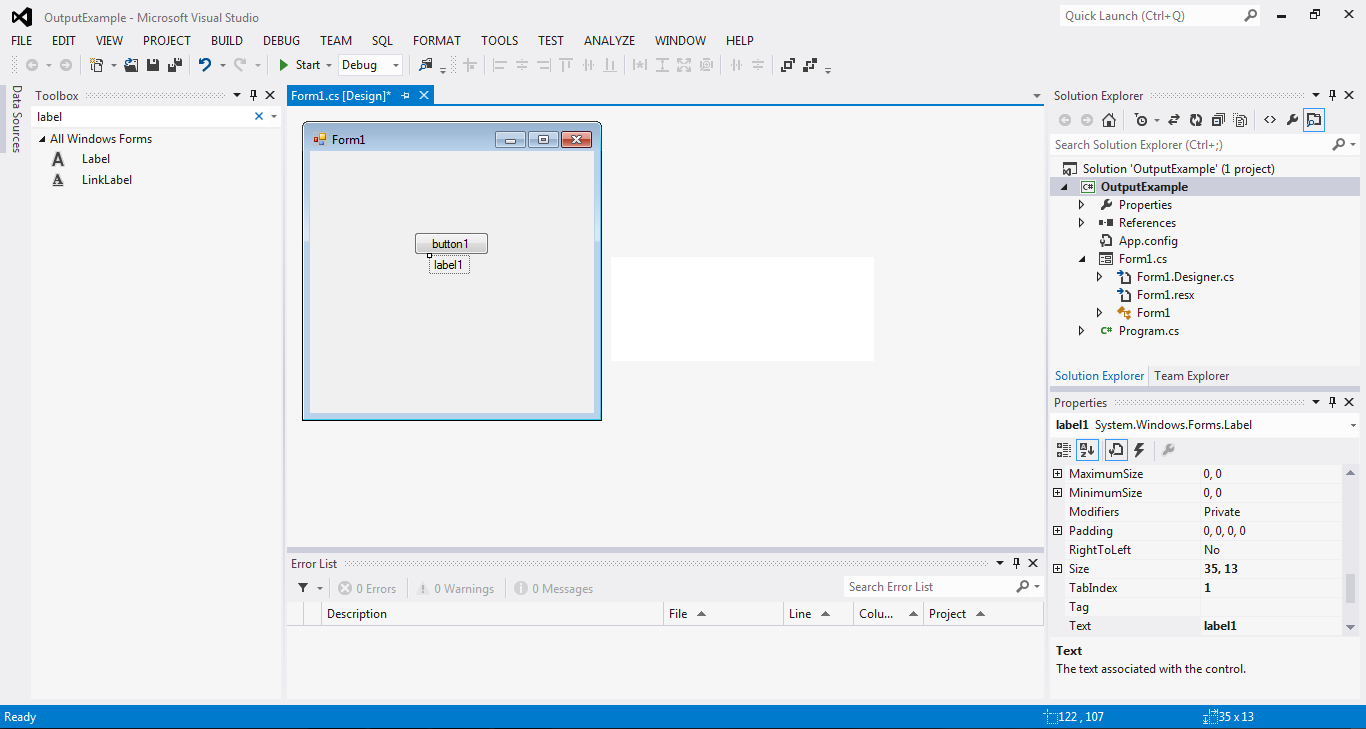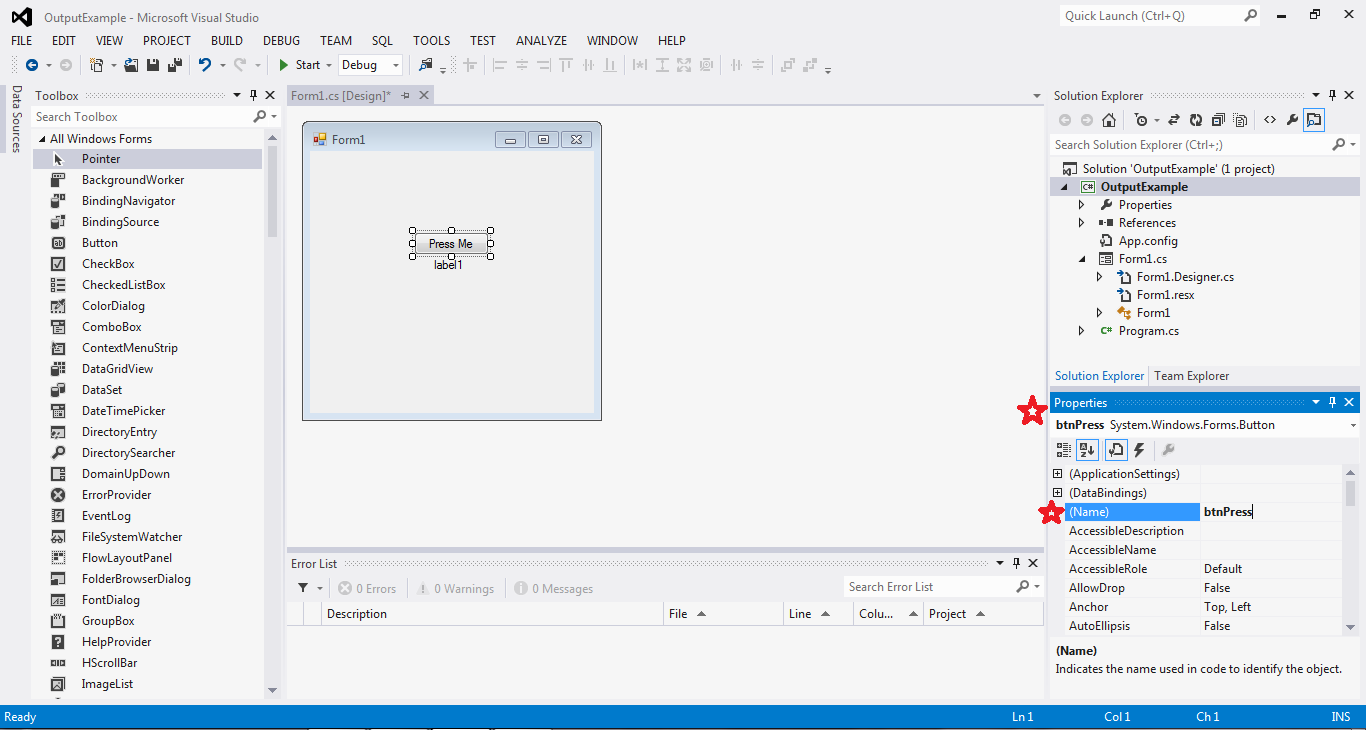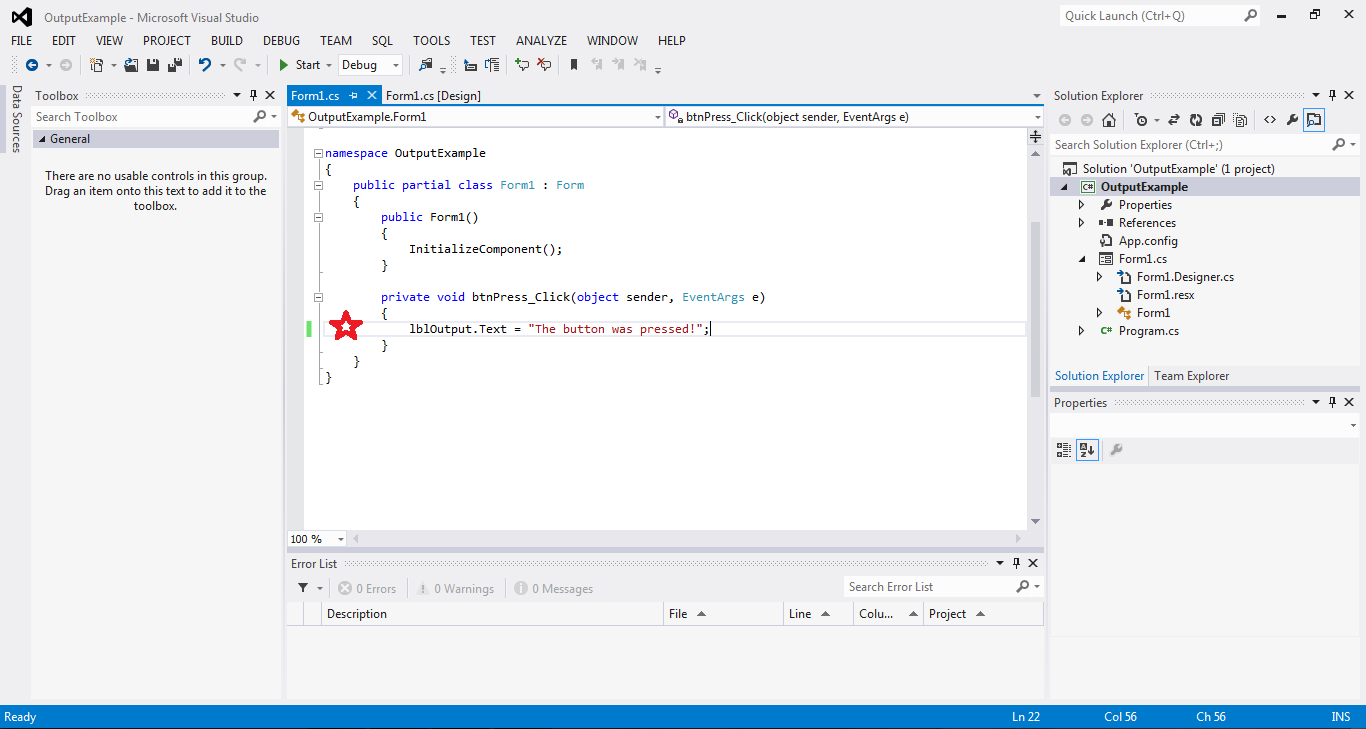This is how to create output
A computer is helpful because it can interact with a person for example the calculator, when you type in a question the answer is displayed. The displayed answer is what is called output, basically you put something in and get something out.
In the program we just made earlier we tried console output, for example: Console.WriteLine("Hello World");
If we break down this line of code we can see what is really happening here:
- Console: This part of the code represents the window that is popping up.
- WriteLine:This part of the code is an action, this action is what is typing out the "Hello World" and making it appear on the window that pops up.
- ("Hello World"):The final part of the code, this is just telling the computer what to write.
Now, let's consolidate this lesson with another program. This time instead of a Console Application, we will be making a Windows Form Application. So open up visual studio and select new project, this time we will be picking this one instead: (remember to name it)
 The first thing to do is open up your toolbox if it isn't already open:
The first thing to do is open up your toolbox if it isn't already open:
 From there, find the button and drag it on to the form. Also find the label and drag it on to the form as well, it should now look something like this:
From there, find the button and drag it on to the form. Also find the label and drag it on to the form as well, it should now look something like this:
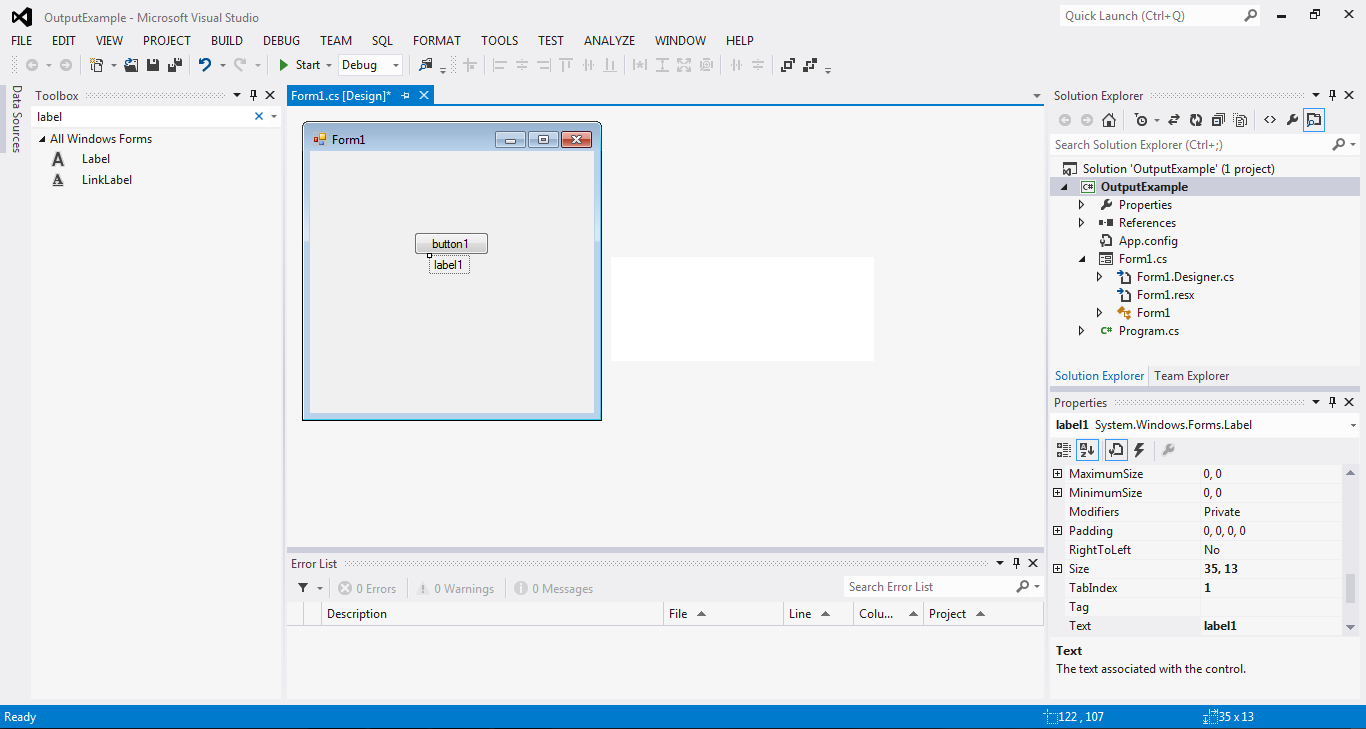 CLick the button once and look over in the properties window, change the "Text" property to Press Me and change the "Name" property to "btnPress." We need to keep the prefix "btn" so we know that it is still a button, this is how it will be refered to from now on. Rename the label as well, click it once and change the "name" property to "lblOutput" just like the button this is how this label will be refered to from now on. When naming things, just like anything else in your program never add spaces and capitalize the first letter of every word. Here's a picture to help:
CLick the button once and look over in the properties window, change the "Text" property to Press Me and change the "Name" property to "btnPress." We need to keep the prefix "btn" so we know that it is still a button, this is how it will be refered to from now on. Rename the label as well, click it once and change the "name" property to "lblOutput" just like the button this is how this label will be refered to from now on. When naming things, just like anything else in your program never add spaces and capitalize the first letter of every word. Here's a picture to help:
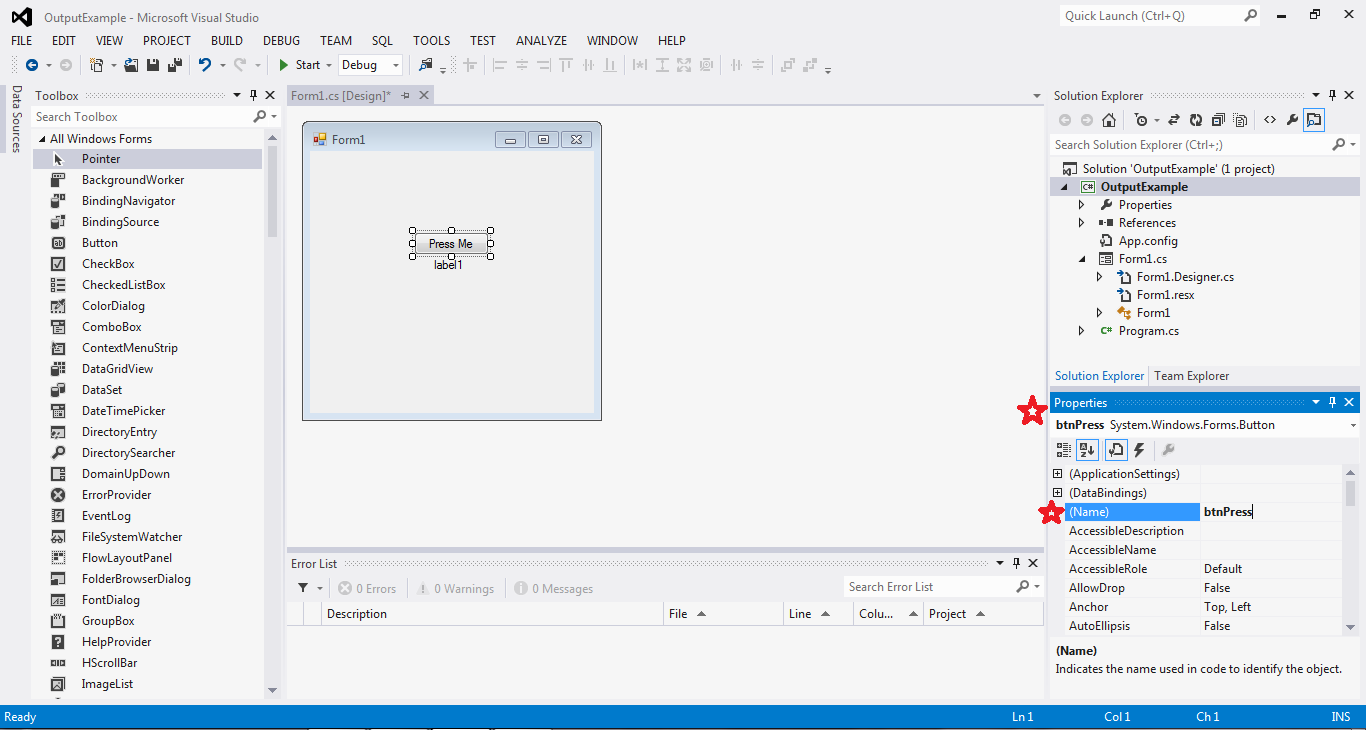 Now that we've named everything, double click on the button and the code will come up. Type the following between the squiggly brackets: lblOutput.Text= "The button was pressed!";Here's what it should look like:
Now that we've named everything, double click on the button and the code will come up. Type the following between the squiggly brackets: lblOutput.Text= "The button was pressed!";Here's what it should look like:
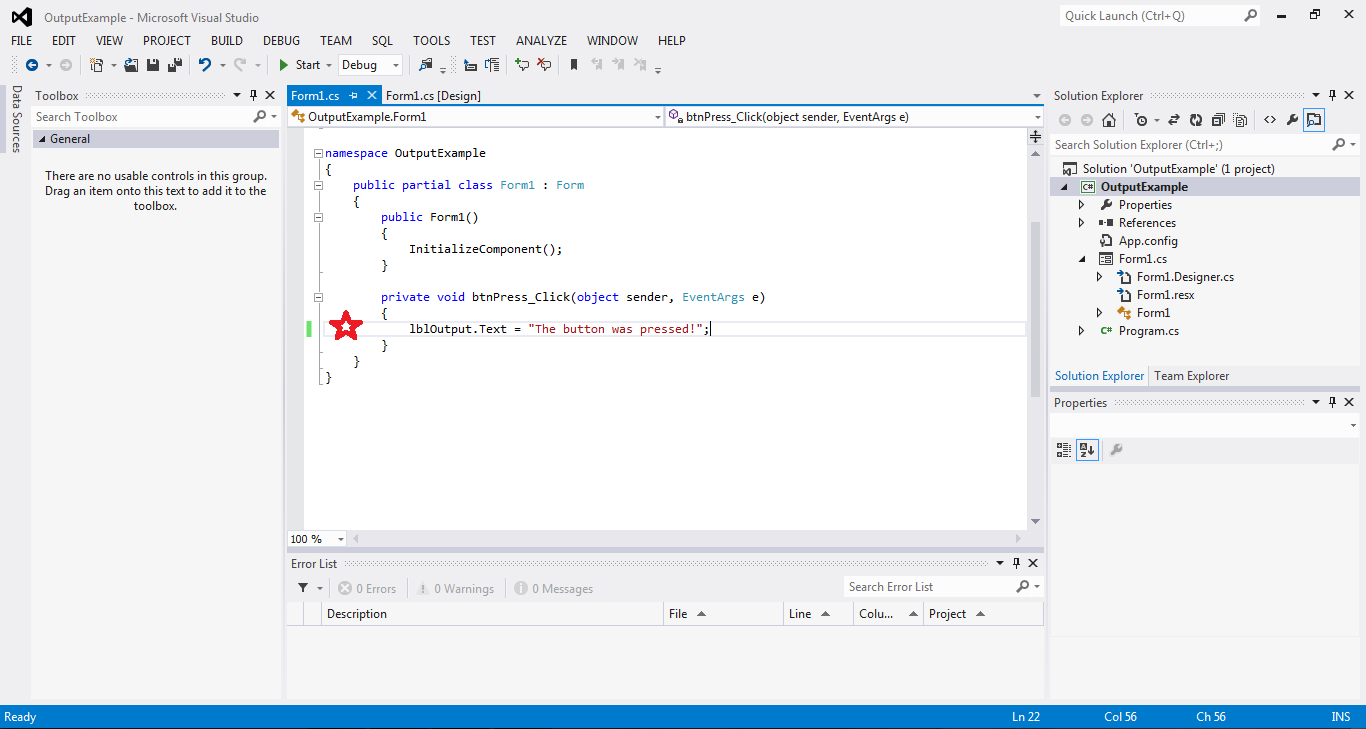 Now, start your program and press the button! Now that you've learned about output, add more to your program! For example \n will force a new line, so if you have something like lblOutput.Text = "Hi\nHow are you"; the Hi will show up on the first line and How are you will be on the next line.
Now, start your program and press the button! Now that you've learned about output, add more to your program! For example \n will force a new line, so if you have something like lblOutput.Text = "Hi\nHow are you"; the Hi will show up on the first line and How are you will be on the next line.